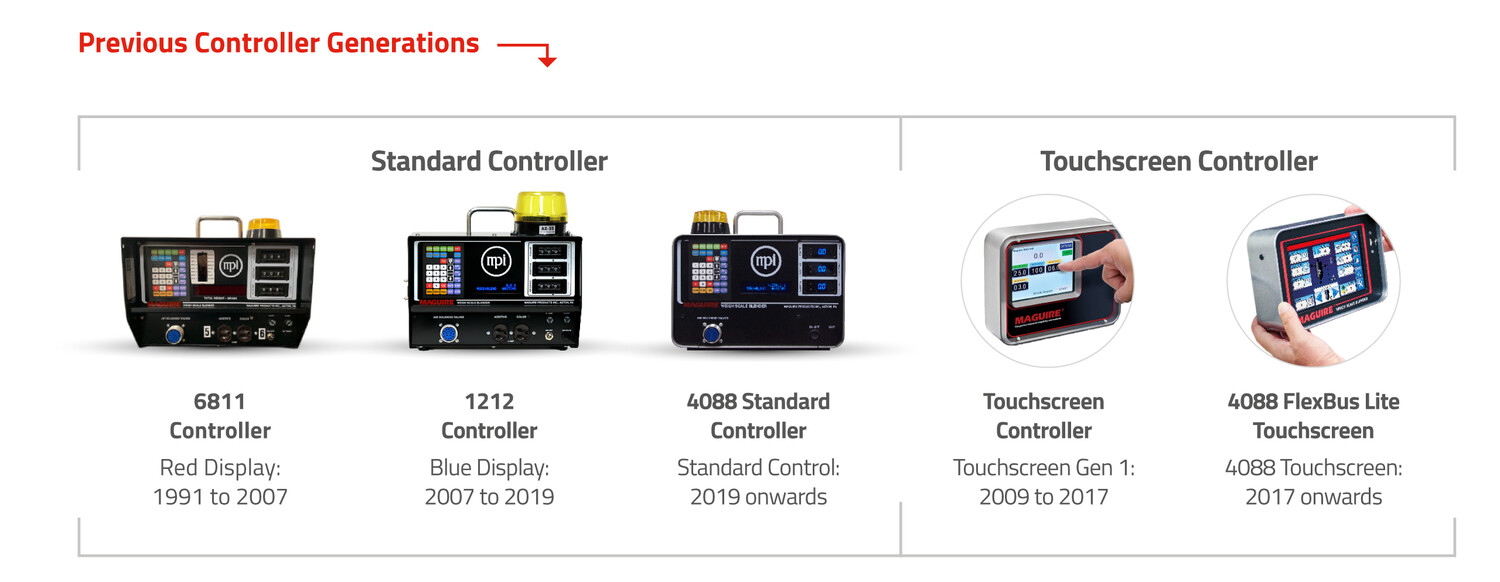Over the years we’ve updated our controller software and features to help customers improve their dosing and blending control. While all our controllers are interchangeable and backwards compatible to ensure a simple upgrade to the next version, I thought it would be a good opportunity to share some of the handy features of our latest controller, the 4088 FlexBus Lite Touchscreen.
Check out our top 10 list of tips and trick:
- Press the mix chamber animation from the home screen of our touchscreen 4088 controller and you'll get direct access to the mixer control /sensor blow off settings. You can even manually operate the mix motor here.
- Did you know you can change the screensaver timeout (or completely deactivate this mode) on our 4088 touchscreen controller? Just press the setup button from the home screen to access this settings.
- Our conveying software, FlexBus Lite, is built as standard into our 4088 touchscreen controller. Control up to 12 receivers and 1 pump from respective setup screens. Intuitive materials conveying for local, standalone systems, with on screen reporting.
- You can set the material type to be a "% of Natural" so everything is proportioned to the Natural component. This is also great for regrind - so if regrind increases, then everything else proportionally decreases.
- Pressing the 'i' on the bottom left corner of our 4088 touch screen controller loads the on-screen manual, explaining what the parameter is and how to adjust if required.
- The colored red/green lines under the weigh bin and mix chamber show when the weigh bin flap and FCA (if connected) are open or closed.
- Looking to find out historical usage data? Simply navigate to the live diagnostics screen and the arrows on the bottom left of the screen let you scroll down to see previous data from the day. You can also plug a memory drive into the USB port and extract the usage reporting.
- Want to make access to the 4088 touchscreen controller more secure? You can hide the numbers for the on-screen password so anyone looking over your shoulder won’t be able to see the password as it’s entered. Simply go to System Configuration > Preferences > Change Passwords > Enable Password Mask.
- Did you know you can set the name of each hopper to anything, to make it easier to identify each component? Simply press on the hopper and type using the on-screen keyboard.
- You can change temporarily from gravimetric operation to volumetric operation to bypass load cells in an emergency during production. Just navigate to Blender Configuration > Operating Options > Volumetric Operation > Enabled.
If you’d like to upgrade your controller to the next version, or if you need any support with your Maguire Standard or Touchscreen controller, then get in touch with either your local Maguire distributor or contact us directly and we’d be happy to assist you.